Guide to Using Online Maps
Written by This email address is being protected from spambots. You need JavaScript enabled to view it..
Welcome! This is a step-by-step guide on how to use online maps with Heroes III.
Step 1: Download a Map
Go to a website with downloadable maps (Portals of Might and Magic is a good site for this) and find a map that sounds interesting. Remember that you need Heroes III Complete to use Armageddon's Blade or Shadow of Death maps. Click the link for the map to download it, and it will be saved on your Hard Drive.
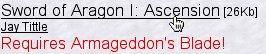
Step 2: Uncompress the Map
The map you downloaded will end with .zip or .sit (usually .zip) and needs to be uncompressed. To uncompress the map, double-click the icon and the computer should ask what you want to open the file with. Select Stuffit Expander (comes on all Macs) and that should create a folder with the same name as the map. If you already have the folder, you can skip this step because your computer did it for you.

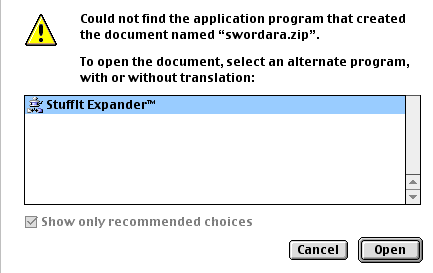

Step 3: Put Map in Maps Directory
Open the folder that was created. Inside there will be a file that ends with .h3m, and that is the actual map. There will often be a text (.txt) file as well. The text file usually contains information about the map such as author name, hints, etc. Put the map file (the one that ends with .h3m) into the folder called 'Maps' which is inside your Heroes III folder.
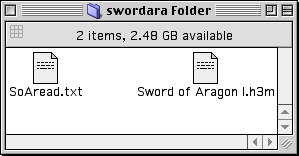
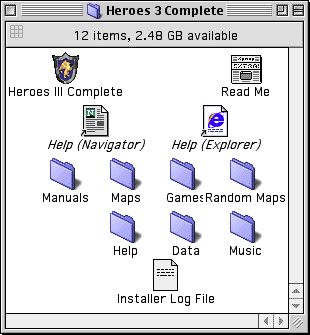
Step 4: Play the Game
Start Heroes III, select New Game, then Single Scenario. Click 'Show Available Scenarios' and find the map in the list. It should work like any other map.
Auto-Typer
Although this is not required, there is a utility available in the Library called the Auto-Typer that puts the correct icon onto downloaded maps. To use it, you just drag and drop map files onto it.
 Before
Before
 After
After